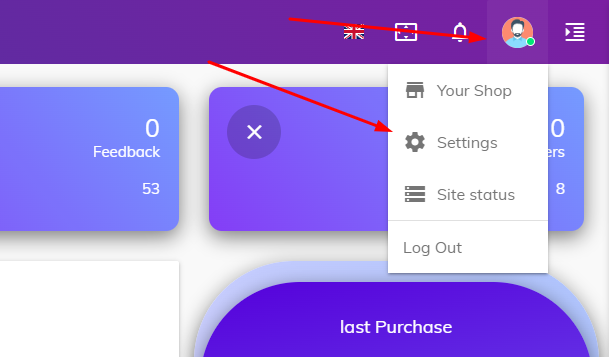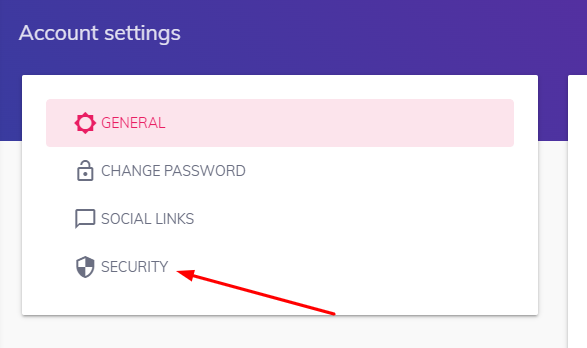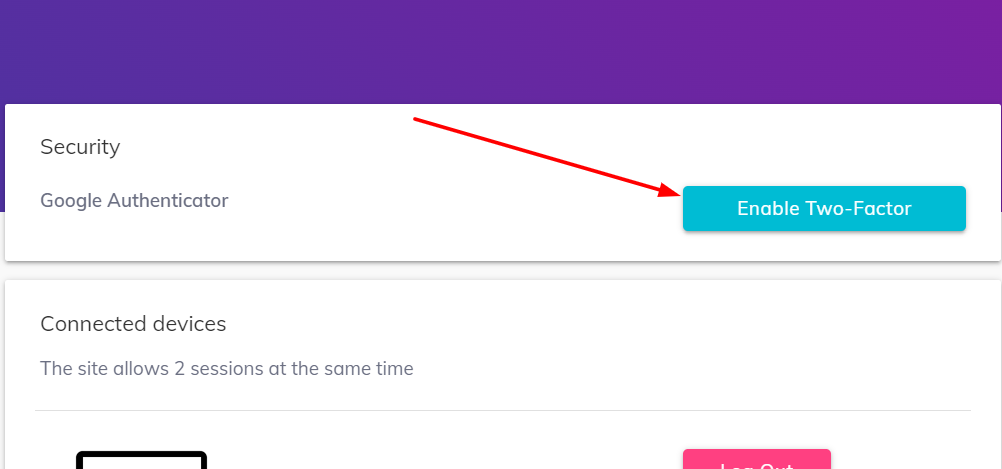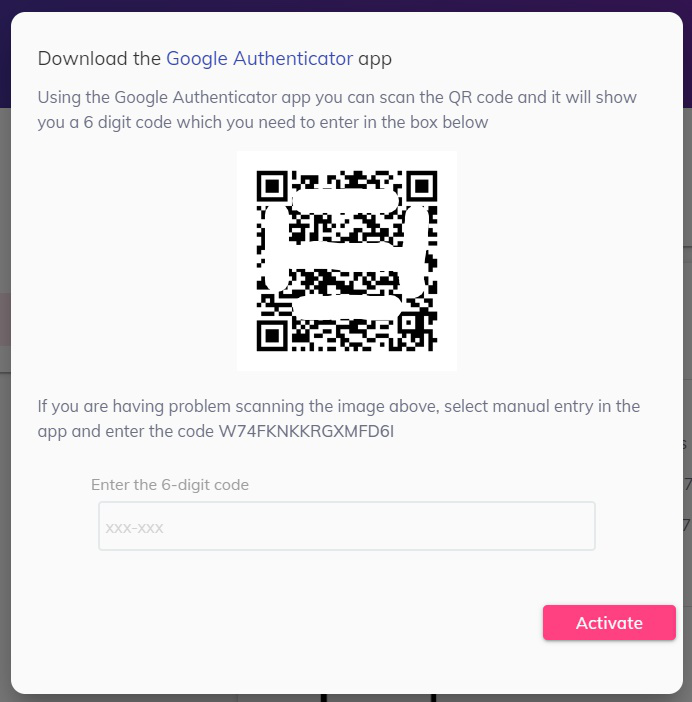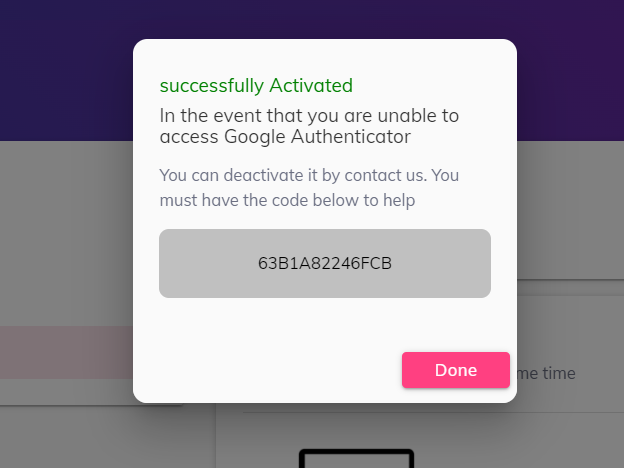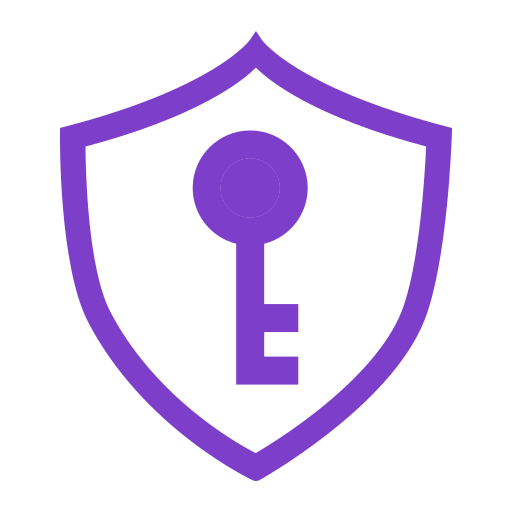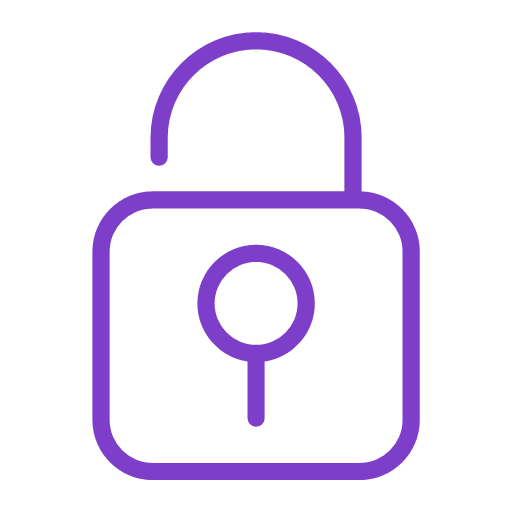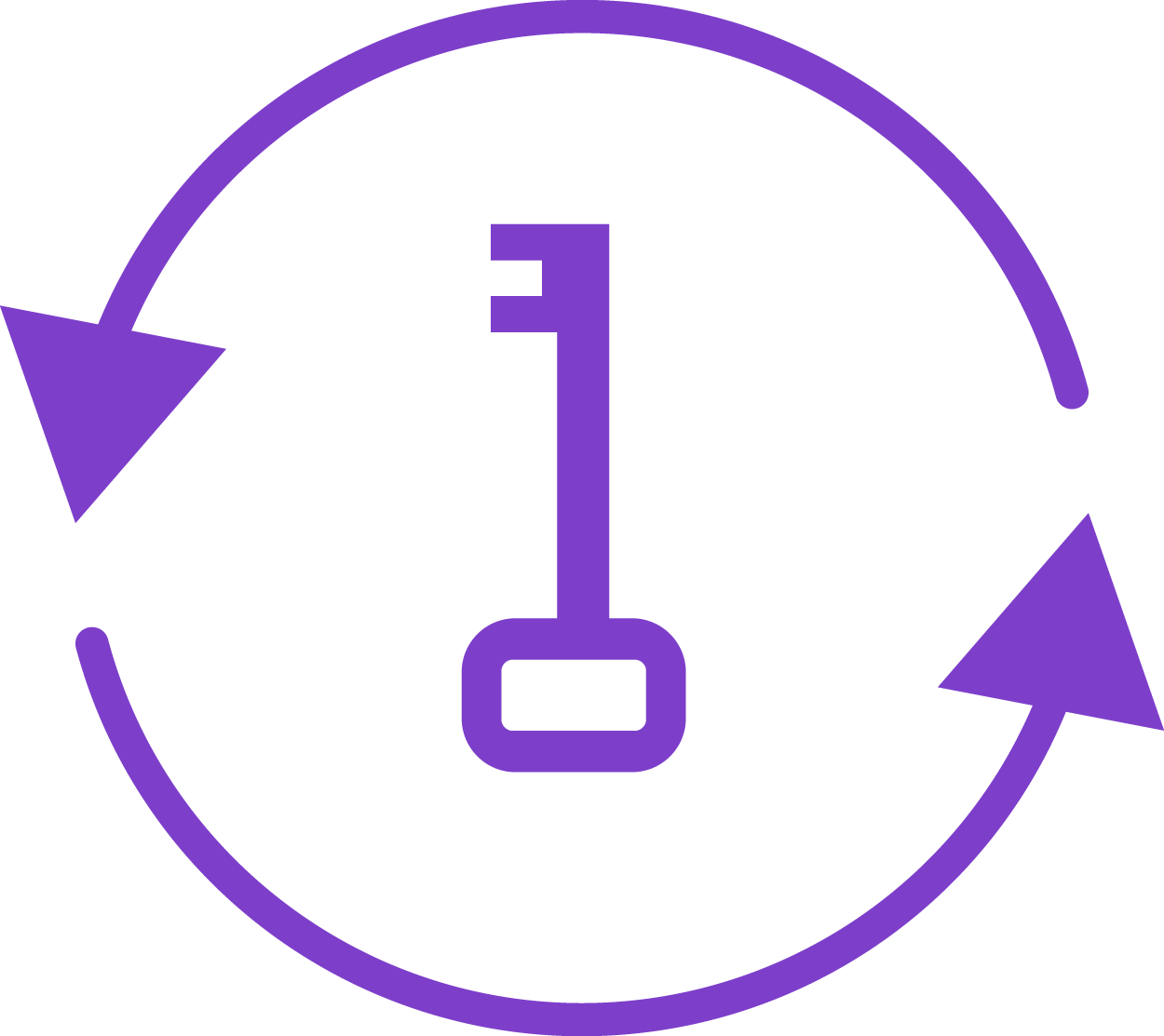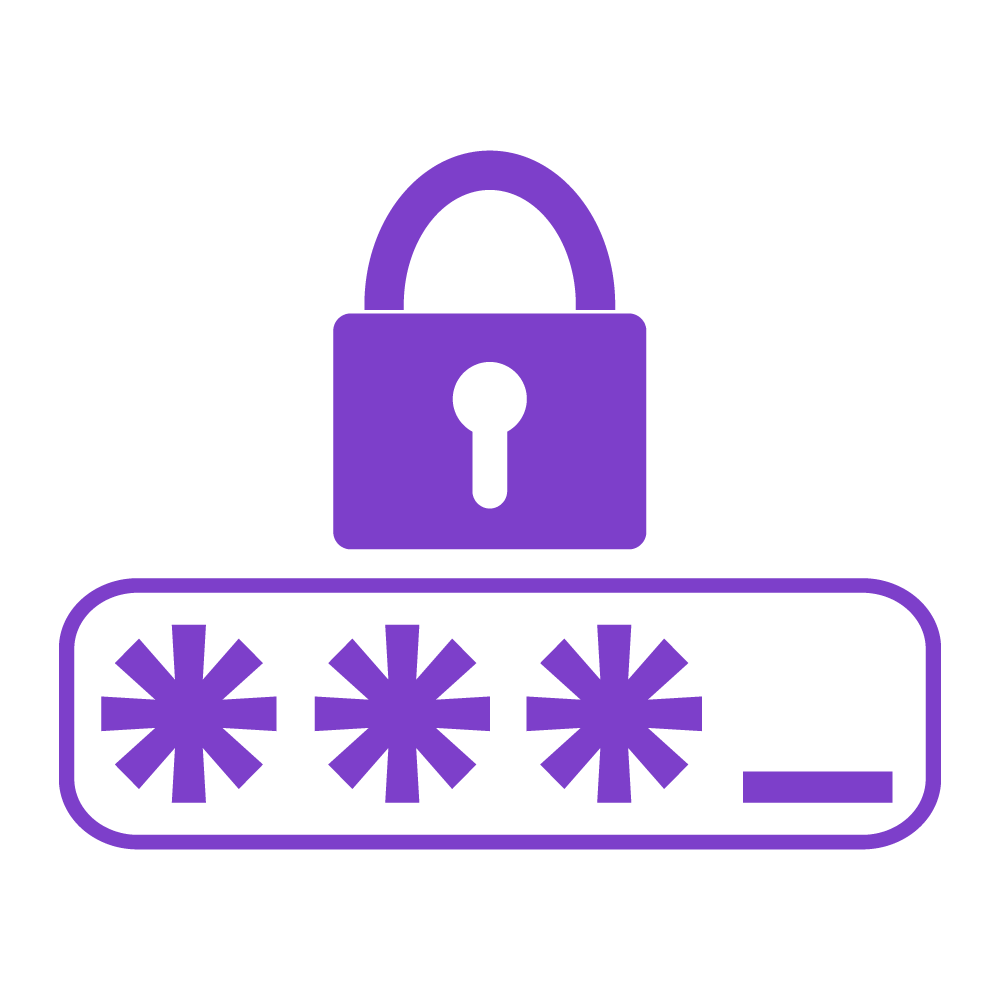Enable two-factor authentication
- Click on your username in the control panel and select Settings
- Click Security.
- Click Enable Two-Factor Authentication.
- Download a two-factor authentication app, we recommend Google Authenticator.
- Scan the QR code with your two-factor authentication app. If you encounter a problem in scanning, you can use the manual entry and enter the code shown to you as in the image
- The TOTP will be display in the two-factor authentication application. Enter 6-digit this code in the field and press Activate
- After activate, you will be given a recovery code. Please be sure to save this code, without this redeem code
TrebleGo will not be able to recover your account.
- When log in, you will be asked to provide the code displayed in your two-factor authentication app.
From the control panel settings, you can enable two-factor authentication through:-